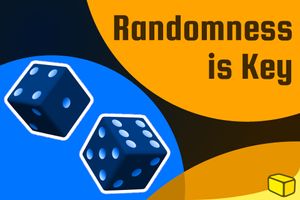insert_linkTyping Proficiency is For Everyone
You are troubled, yet help is here. After reading this article and acting on it accordingly, I guarantee that you will be able to touch-type quickly and efficiently with typing proficiency.
I will show you one way that I have experience with and can confidently say works to make you a better typist.
You do not need to be a programmer or writer to find massive benefits from typing proficiently; anyone who spends at least 10 hours each week using a computer will still gain in many ways.
If you do any of the below you need to read on:
- Use search engines (like DuckDuckGo) to search the web.
- Use search engines for shopping for items (like on Amazon).
- Take notes or writing small documents, e.g. if you are a student.
- Send emails or instant messages on social networking sites.
- Write articles or computer programmes.
- Use special characters not available on your keyboard.
- Use the keyboard at all for writing text.
Also, if you are someone who suffers from repetitive strain injury, I can make typing much easier for you.
insert_linkKeyboard Layouts
Learning how to type fast. This is undeniably the crucial factor for swiftly delivering those articles or code.
QWERTY is the keyboard layout that I can safely say most English people use, by far. Despite this, it is not the most ergonomic or efficient layout for pumping out text.
In fact, the reason for this is that the layout came from typewriters, which benefitted from having keys frequently used together spaced apart. This prevented the typewriter from jamming but, consequently, your fingers have to travel long distances to access most of the letters you need—more information in this video.
Since this issue is not relevant to computers, why is it that we still use this layout? Shouldn't we all change to a more suitable one, where typing proficiency is accessible to all?
Sure, you could be an expert at touch-typing, doing a solid 200 words per minute. The potential problem of ergonomics still exists, however.
In addition, less proficient typist may appreciate a different keyboard layout that enables them to type faster with ease.
Luckily, some people have already solved the problem by crafting other keyboard layouts, some of which have become quite popular. Me, I have experimented with two (probably the most popular and well-known) keyboard layouts: Dvorak and Colemak.
insert_linkDvorak
The idea behind this layout is to increase typing speed and prevent repetitive strain injury (RSI). To achieve this, the keys have been carefully placed to reduce unnecessary finger movement, with the most commonly used keys on the home row. Sounds good, right? Again, for more information, see this video, or visit this article.
![[US Dvorak Keyboard Layout]](https://ik.imagekit.io/cb/gcs/2018/02/Dvorak.png)
As you can see, even punctuation keys have been shuffled around. Before you set it to your default layout on your Windows, Mac, or Linux machine, however, I would like to share some disadvantages of using it—and why I am not using it today.
Firstly: keyboard shortcuts. I know that on Windows, keyboard shortcuts will be the same as using QWERTY (e.g. Ctrl+C becomes Ctrl+J). I don't own a Mac, but if you use the Microsoft Keyboard Layout Creator (more on that later) or Linux, it would be a far stretch for your hand to copy, since Ctrl+C is Ctrl+C.
Also consider using single-key shortcuts, such as when playing games using WASD. There are ways around this inconvenience, though, but let's see Colemak first.
insert_linkColemak
This is my preferred keyboard layout. It is available on Linux, in UK and US variants, but I do not believe it is present on Windows by default. What makes this layout different is that the key placement makes it a little bit more comfortable to type with (especially using punctuation). Additionally, the standard variant uses the caps lock key as a backspace, reducing finger movement when making errors.
Here is the key to achieving typing proficiency—easily.
To understand in more depth why this layout overtakes Dvorak—as well as more general information—, see this FAQ.
![[US Colemak Keyboard Layout]](https://ik.imagekit.io/cb/gcs/2018/02/Colemak-Att.png)
From this image, we see that the punctuation is in the same place as QWERTY, potentially better for programmers. Also, some letters share the same position as QWERTY, most notably Z, X, C, and V. Not only do these two factors make it easier for someone to learn the layout, but the classic undo, cut, copy, and paste shortcuts are easy to access.
Another advantage is the sheer amount of special characters embedded in each key, making it suitable to type in over 40 different languages.
insert_linkThe Caps Lock Key
But wait! Where is the caps lock key? Good news: you do not have to change the caps lock when installing this layout. Some unwelcome news: you can't have the beautiful ergonomic backspace and caps lock on the same keyboard without some sort of 'hack.'
You can still use the shift keys (which some people underuse), yet sometimes we need to type out long phrases in capitals (especially programmers.) A solution for Linux users involves editing some files to restore the caps lock functionality (it is backspace by default) or see if your specific distribution offers a straightforward way to change it.
Keep in mind, I would only recommend retaining the caps lock if it is essential to have the caps lock key because, for most people, the backspace is more beneficial for faster typing and ergonomic reasons.
insert_linkGet the Best of Both Worlds
I get away with using caps lock as a caps lock by using an ergonomic keyboard (here's another option) with the space bar split into two buttons, of which the left one can be used as a backspace. This is rare to find on a keyboard, unfortunately, especially since I feel the types of keys used and the larger surface area slow me down when typing. (Part of this could be attributed to the fact that I have small hands.)
To add to that (if you consider buying it), the mouse is comfortable, but the buttons are of suboptimal quality, having just about worn out after several years. This does not make it a great solution for everybody.
Alternatively, you could buy yourself a macro pad. This way, you get the benefit of using your ideal keyboard with ergonomic access to the backspace key and availability of a caps lock key. Other useful macro keys are always a welcome bonus, too.
insert_linkGetting Started with Colemak
Okay, so now you're sold on Cokemak. How do you start? Put simply, visit the Colemak website. From there, you can see how to install and set up the layout. You should be able to set it as default alongside your current layout.
You do not need to rearrange your physical keys on your keyboard. Think about other users of the computer who will need the layout switched to QWERTY or software applications such as games that have action keys placed with QWERTY in mind. It is useful to see where the keys for the QWERTY layout are and memorise the placements of Colemak.
Don't worry—memorising the layout is easier than you think.
So now that you've set up Colemak on your system, the next step is to learn it. Here is a handy page to get you started. Practise typing with the new layout using one of the listed typing tutors until you have some sort of awareness of where the keys are.
So Related It's Untrue: How to Learn Colemak Effectively: the Best Strategies
By not swapping the keys around on your keyboard, you force yourself to memorise the keys, making it easier to touch-type in the future.
Fun fact: I never learned after too many years of using QWERTY how to touch type. Less than a month after starting to learn Colemak, and I could touch type much better than I ever could with QWERTY.
insert_linkEnforce the Good Layout
Next, put your small amount of experience into practice; use the layout for all of the typing you do. To start with, you will be slow and may forget some of the keys but continue to persist! Remember, this is a one-time investment that will save you countless hours in the future.
Ask yourself, do you, or do you not want typing proficiency?
Now would be an appropriate time to tell you to learn how to quickly switch layouts. On Windows, use WindowsKey+Space or the button on the taskbar. I believe Mac users also have a drop-down menu they can use on the menu bar. If you use Linux, find out how to do this for your specific distribution, as the method varies.
Knowing the shortcut will make it much easier to switch between typing and using action keys/shortcuts. For example, you may want to use the QWERTY layout for games and creative applications such as video editors, graphic design software or 3D modelling applications.
Lastly, keyboard shortcuts might use the Colemak layout. This is not a problem since Ctrl+Z/X/C/V are in the same place as QWERTY and, again, you can always switch the layout.
insert_linkMicrosoft Keyboard Layout Creator
This tool is a worthy mention to wrap up this post. Provided you are a Windows user, it allows you to customise or create your own keyboard layouts—though you cannot customise keys such as the caps lock etc.
You can use it to implement your own special characters and place them where you want, utilising all 4 levels (normal, shift, AltGr/Ctrl+Alt, and shift+AltGr). This can be especially convenient if you often have to use alt codes to access other characters such as the em dash (—) or en dash (–).
Colemak already has a plethora of special symbols under the hood, so consider seeing if any of the symbols it provides are of value to you. Typing proficiency with symbols is easy, too!
That's great! But how does this link into my new Colemak layout? I'm glad you've asked. Currently, writing this post, I use a modified Colemak layout for Windows. Why—you may ask?
Being a resident of the UK, I prefer to use the UK variant of a keyboard layout. For example, the " on a UK layout is where the @ is on a US layout.
Conveniently, the many Linux distributions that I have tried have the option of a UK Colemak layout, but there is no UK Colemak download for Windows. Microsoft Keyboard Layout Creator is my solution.
Evidently, this is nothing a US resident needs to be concerned with.
insert_linkWhy Not Help Others?
Now that you have the knowledge (and maybe even the skills) to increase your productivity, why not spread the word of Colemak? Share this post with others and spread the Cryptic Butter as far as it will go!
If everybody seeing this has the courage and audacity to work hard enough, perhaps we could set alight a new revolution. Help Colemak take over the world and people will triumph over the spectacular way to type with ease!
QWERTY no longer has a place in this computer-ruled world.
More Ways to Increase Your Typing Proficiency: Little-Known Ways to Quickly and Effortlessly Edit Text