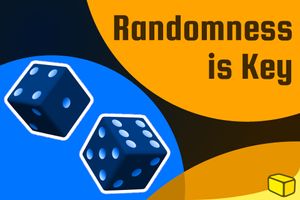Warning: This blog is old and deprecated. It may be wrong or misleading, and it does not represent the author's current positions.
Don’t be a victim of Windows 10 bloatware. Have you ever found your shiny, brand new computer contaminated with the poison of pre-installed apps? Read on to remove bloatware and keep it from touching your PC again.
insert_linkWhat is Bloatware?
The Windows 10 bloatware issue is, to put it descriptively, an issue.
To exemplify, it has been tearing apart innocent yet fragile families for decades, with no foreseeable end to the madness. Furthermore, it strikes precisely when the end-user isn't expecting it.
[caption id="attachment_3178" align="alignright" width="526"]
 Why does life have to be this way?[/caption]
Why does life have to be this way?[/caption]
To clarify, when I say 'bloatware', think of any software that you do not want to be installed on your PC. Perhaps this is because it is dramatically decreasing your computer's performance or maybe it's entirely unnecessary.
Or, even worse—whilst performing potentially unwanted operations—a program could computer to a point of being unusable.
Before you get too overwhelmed, though, remember that not all bloatware deserves to cease its existence; stuff like the Weather app may be useful to some people but utter 'Windows 10 bloatware' to most others.
insert_linkWhere Do We Receive This Unholy Blessing of The Demons?
Like all matter, bloatware doesn't just materialise from thin air (although Microsoft would like to object).
Windows 10 bloatware, as a matter of fact, has three primary sources from which it comes.
On the bloating of websites: 5 Eye-Opening Reasons Why I Happily Block Ads
insert_linkPre-Installed Fiddlesticks
Firstly, your Windows 10 computer certainly came packed with bloatware from the very beginning. That is to say, you've just booted your computer for the first time to find that it's already packed with litter.
This is due to the immense number of PC manufacturers loading their branded but useless junk onto their machines. (Generally speaking, that is, since some of the manufacturers' software can have legitimate value to some people.)
For example, apps offering functionality already in Windows—such as a media gallery—are totally needless. Usually, you would be able to find substantially better alternatives online.
It's not exclusively the manufacturer's bloatware, though, as they can pre-install third-party rubbish too! This may include media players as well as those naughty toolbars (by companies such as Yahoo).
But wait—there's more!
Microsoft is putting bloatware into their own operating system, Windows 10. As if we couldn't have any more of that devil-worshipping scum on our computers.
They deserve better; not the shameful Windows 10 bloatware.
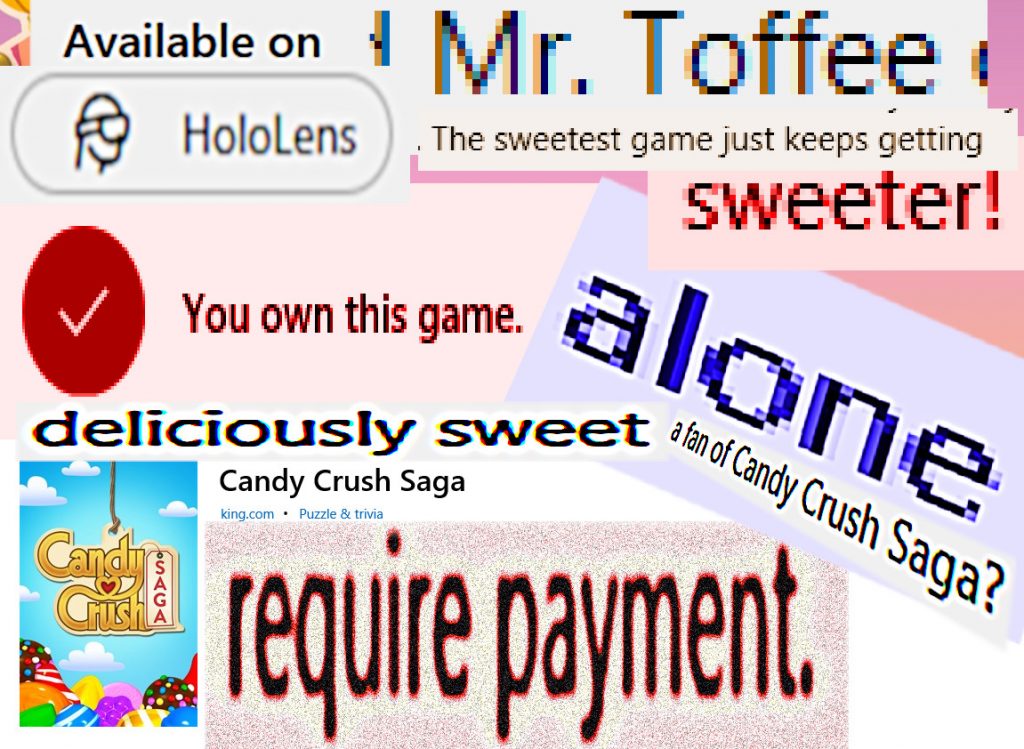
insert_linkBloat-Smuggling Fiddlesticks
Secondly, bloatware can come as a result of installing another programme. Have you ever spotted those sneaky checkboxes in installers, attempting to smuggle in some unwanted application?
You think it's installing Super Dank Spreadsheets 9001 Plus Deluxe Premium Special Edition, meanwhile, Chrome, McAfee, an Ask.com toolbar, along with many other 'wastes-of-space' are being sneaked onto your machine.
Furthermore, the chances are that the user clicks on all of the 'next' buttons, ignorant to the dreaded 'offers'. Even so, being slightly attentive can ultimately fail when faced with the crafty tricks of the big bad companies.
To demonstrate, some checkboxes and decline buttons are cunningly disguised as best they can—whilst avoiding legal trouble.
insert_linkSelf-Imposed Fiddlesticks
Thirdly, bloatware can be the result of you installing an application yourself.
Perhaps there are some stragglers which serve you no purpose anymore.
Also, you could be using what I'd consider bloatware without perceiving it as such. But you don't realise is that there are better, faster, and less dodgy alternative apps around.
It's like using your manufacturer's try-hard media players:
"Mate, you've got ter understand m8 dat VLC is better. Yea it bloat your computer to an lesser extent yo."
"Yeah mate. Bloatware in Windows 10 mate."
The Buttery Taskbar isn't bloatware: Your Taskbar Is Wrong—How to Fix Auto-Hide (For Good)
insert_linkIf It's So Bad, Why Does It Exist?
You may be thinking to yourself why these companies decide to spoil their software (and hardware) for bloatware.
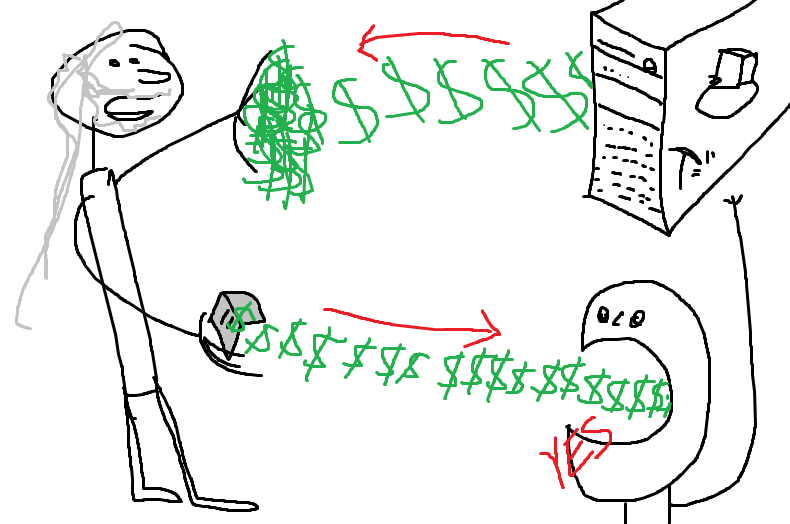 Well, for the vast majority of cases, the answer to your query is short and straightforward: fatten the pocket.
Well, for the vast majority of cases, the answer to your query is short and straightforward: fatten the pocket.
Developers and manufacturers are often paid (presumably appealing) sums of money to incorporate their sinful software, unfortunately.
Software developers pay manufacturers to expose their software to the buyers of the manufacturers' devices.
Similarly, they may pay other developers to 'bundle' their software in the installer
It's basically a way to increase the userbase of their worthless software by shoving it in front of people who don't know any better. After all, less tech-savvy people are not going to think to eradicate McAfee immediately.
insert_linkWhat's Wrong About It?
Having painted a truly negative image of bloatware, I'm going to outline the reasons why you shouldn't have it:
- Bloatware consumes precious storage space on your computer.
- Their start-up entries will impact your computer's start-up time.
- Likewise, their background processes will inevitably slow down your computer.
- Unwanted applications clutter the Windows desktop, app list, as well as affected applications (I'm looking at you—toolbars) etc.
- Many of what is considered bloatware compromises your privacy, as a result of collecting plenty of data.
- Unwanted notifications and advertisements can really add some shine to your life.
- Windows 10 bloatware is the fourth largest cause of lactose intolerance as of 2015, a study reveals (that's a lie).
On the other hand, you may argue that the sneaky tricks used by the guilty developers and companies are acceptable: how else are they supposed to make money?
In fact, they can make money without putting any more pain on the end-user. Why not make a legitimately good application and sell it?
insert_linkHow to Prevent Bloatware in Windows
Now, you're convinced—I know you are: Windows 10 bloatware is the making of the demons, more specifically, the greedy demons.
Let's learn how to avoid these money-hungry demons before they have a chance to bloat our computers.
Starting with the installer problem, you can download a set-and-forget app called Unchecky. In order to reduce the incoming stream of bloatware, this unchecks checkboxes and provides necessary warnings automatically.
Indeed, now you can worry less about crafty installers sneaking McAfee onto your box.
In addition, it should be a given that a quality security solution is essential; not purely for blocking out bloatware and potentially unwanted programs, but more serious threats as well.
So, get Malwarebytes Anti-Malware now, no matter who you are! What's special about this treasure is that it can get along just fine with just about any other antivirus software.
Lock the doors and walls! Complete Windows 10 Privacy Guide: How to Protect Your Data
[caption id="attachment_2552" align="aligncenter" width="1024"]
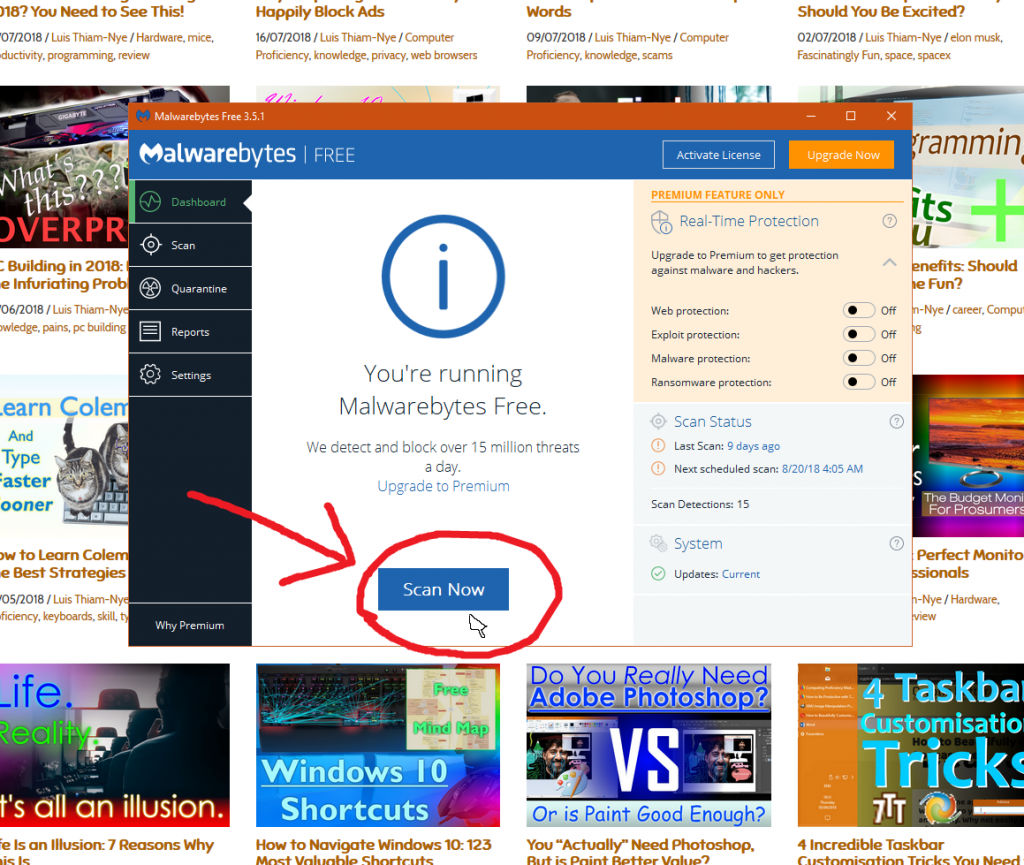 Malwarebytes is well-known for its outstanding performance in the world of computer security.[/caption]
Malwarebytes is well-known for its outstanding performance in the world of computer security.[/caption]
I would get into the habit of doing a regular scan with Malwarebytes if you're sticking with the free version. Otherwise, the premium version has—amongst many other security benefits—real-time protection with automatic scanning.
Malwarebytes—boasting spectacular detection-rates—will pick up on potentially unwanted programs with ease. Butter.
Moreover, if you don't want to spend any money, I recommend you complete your security solution by downloading the free version of Avast.
Let me tell you: I personally use Malwarebytes (free) in conjunction with Avast Antivirus (free), as well as extensive computer experience.
insert_linkThe List of Things to Remove Right Now
While preventative measures are obviously invaluable, they are no use once the bloatware is on your system.
And there's an exceedingly great chance that your Windows computer is already bloated.
With that in mind, behold this staircase of steps towards bloatware-free freedom…
insert_link1. Get Rid of The Manufacturers' Fiddlesticks
Be careful here, since not everything under the manufacturer's brand will be completely useless. That being said, expect all (if not, most) of it to be junk and remember that you don't need any of it for Windows to function.
Commence the removal process: go to Apps and Features in the Windows 10 settings (or Programs and Features in Control Panel). This can be found in the [keybt]Windows key[/keybt] + [keybt]X[/keybt] menu, in either case.
Next, find the pre-installed manufacturer, non-Microsoft bloatware of your device and uninstall it all.
Don't forget to remove any other pre-installed, third-party software that serves no purpose as well! You may spot search toolbars such as Bing, Ask.com and Yahoo, for instance.
[caption id="attachment_3180" align="aligncenter" width="955"]
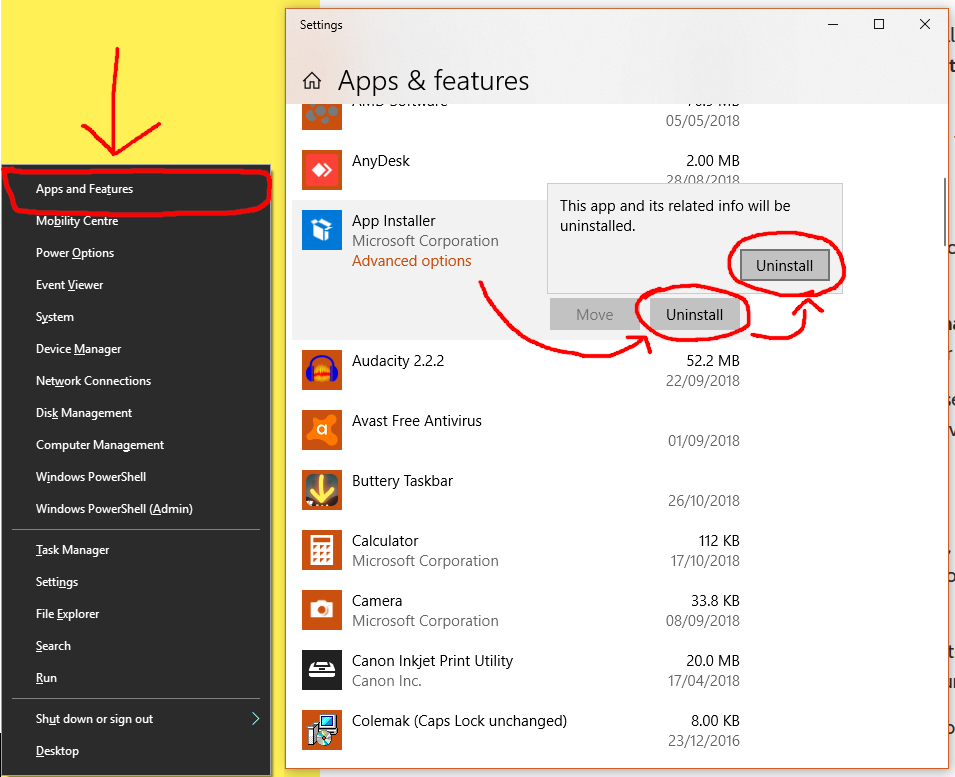 The Apps and Features link can be found at the top of the Win + X menu.[/caption]
The Apps and Features link can be found at the top of the Win + X menu.[/caption]
If you've got Adobe Reader without a specialist purpose, remove it. Subsequently, install a more lightweight and capable alternative—or simply use your web browser to view PDFs.
insert_link2. Put Flash, Shockwave, and Silverlight to Sleep
While you're currently at it, ensure that you uninstall Adobe Flash Player, Shockwave, and Silverlight. These are rarely used by websites and applications, so, for most people, are okay to remove.
That inclination to destroy them becomes greater yet, with the introduction of the idea of security risks: Flash, especially, doesn't exactly have a reputation of avoiding security vulnerabilities.
Additionally, all three of them will eventually be discontinued hence posing even more of a security threat.
insert_link3. Programs That Seems Useful, But They're Not
In the list of apps, look out for seemingly valuable utilities. A lot of the time, these utilities are, in fact, worthless and do more harm than good.
These may include PC "cleaners" and "optimisers" along with disk defrag software. Remove them—they're just bloatware, especially the ones with flashy names.
As I've alluded to, these applications don't serve much of a purpose and usually weigh down your computer significantly.
There are plenty of tools within Windows that remove (or, rather, reduce) the necessity of dedicated maintenance applications.
insert_link4. End Windows 10 Bloatware: "Modern" Apps
Windows 10 comes pre-installed with these so-called "modern UI" apps, such as the Weather and Xbox app. It's the exclusively Windows 10 Bloatware.
Make sure to look out for these, uninstalling any that you genuinely do not a purpose for. Paint 3D, Get Office, and Candy Crush Saga should be killed by everyone. However, not all modern apps can be removed easily thanks to Microsoft's asserted dominance.
Very, very naughty.
[caption id="attachment_2538" align="alignright" width="572"]
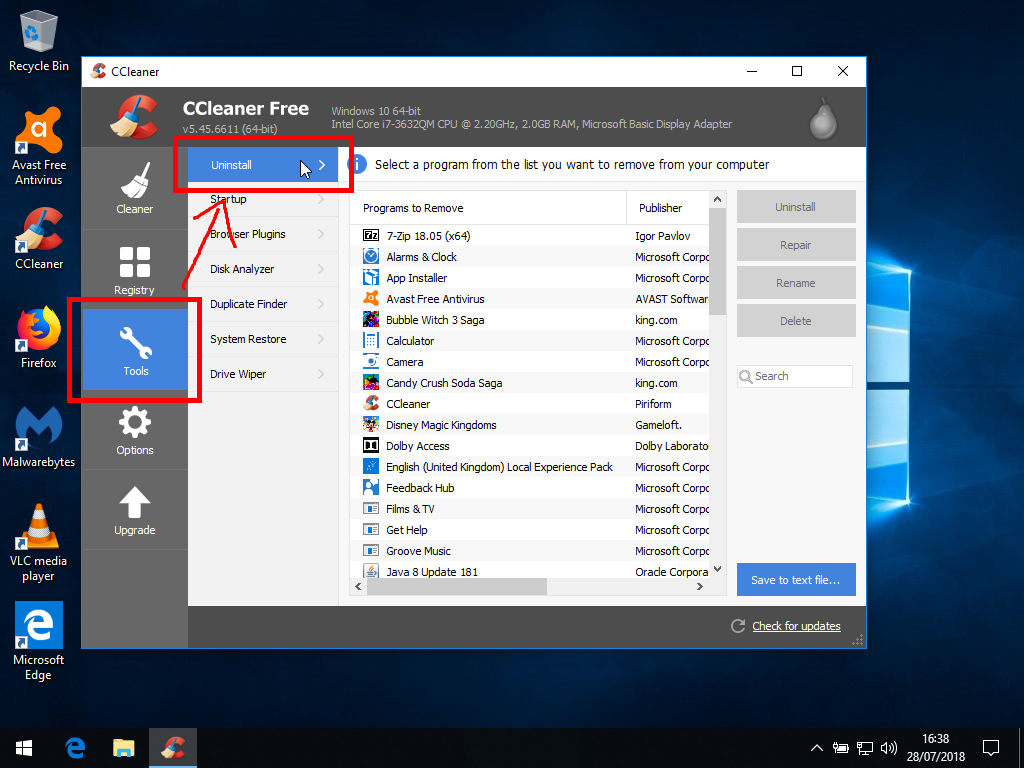 If you're willing to, you could use CCleaner to get rid of those built-in apps.[/caption]
If you're willing to, you could use CCleaner to get rid of those built-in apps.[/caption]
Send your notes of gratitude over to Microsoft—not me—if you have to learn how to uninstall built-in, uninstallable apps. After all, they don't want you to remove their special apps—the ones they profit from.
Speaking of profit and Candy Crush Saga, you'll find that Microsoft likes shoving third-party Microsoft Store apps down your throat. And this doesn't just happen for the initial Windows installation, too.
As a matter of fact, following major updates, Windows 10 will automatically install Microsoft Store apps; they are thinking of you and your needs, of course, certainly not profit.
Definitely not driven by profit…
Indeed, it's merely a coincidence that these apps all have in-app purchases (not). Microsoft wants to profit from the commission they get from in-app purchases silly!
Have you ever wondered why they'd put third-party software on your box to encourage you to use? That's exactly why.
Alas, Microsoft's drive for profit shall not be beaten by a mere uninstall—you'll have to get clever. Accordingly, make this registry change or change the appropriate setting in this application in order to put an end to the fiddlesticks.
The smart approach: Ultimate Checklist for the Best Initial Windows 10 Setup 2018
insert_link5. Eradicate Any Other Unnecessary or Suspicious Programs
Feel free to uninstall any other suspicious or unnecessary programmes. To exemplify, the News app is pure Windows 10 bloatware for me and is probably useless to you too.
However, you may have several questions pass your mind when you are filtering out the bad bloatware from the good. How do you know what is safe to remove and what is not?
In which case, jump over to Should I Remove It, the website which aims to answer exactly that question. (No surprises there, right?)
In the top-right corner, you should see a search bar. Albeit, you may not always see a search bar—perhaps because you've been partying too hard.
Nonetheless, this search bar enables you to search for the name of the program in question.
Based on community feedback, you should be able to decide whether removing the application is the way to go.
insert_link6. Conduct a Final Clean-Up with Malwarebytes
I hope you've installed Malwarebytes from earlier since you'll be needing it now. What? Don't complain! It's only a simple scan!
In Malwarebytes, you have the option to run the recommended "threat scan" which is bound to pick up on "PUPs". These PUPs, standing for potentially unwanted programs, include your Windows 10 bloatware, so don't miss this step out.
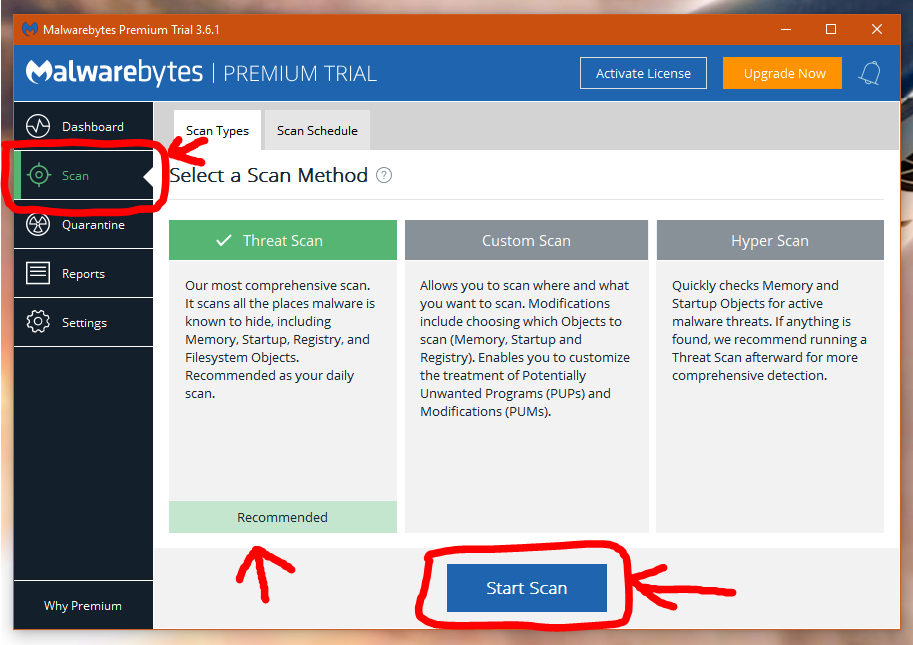
insert_linkContinue Optimising Your Computer (The Good Way)
Hopefully, you've learned how to remove and prevent against Windows 10 bloatware (because that's what the article was about).
Take care of your computer, and your computer will take care of you — A very wise person
Why not enhance your trouble-spotting abilities? Yep, that's next on your to-do list: stay safe from phishing attempts.
You don't want to feel stupid for actually believing one of these scams—so learn to identify them:
Next on your to-do list: How to Spot a Scam in 3 Simple Words