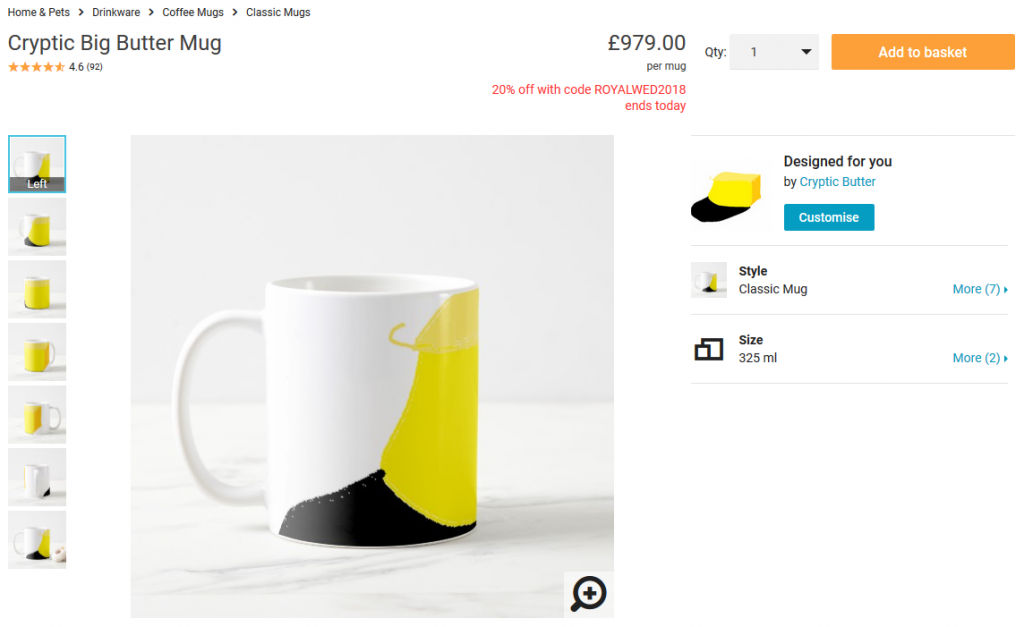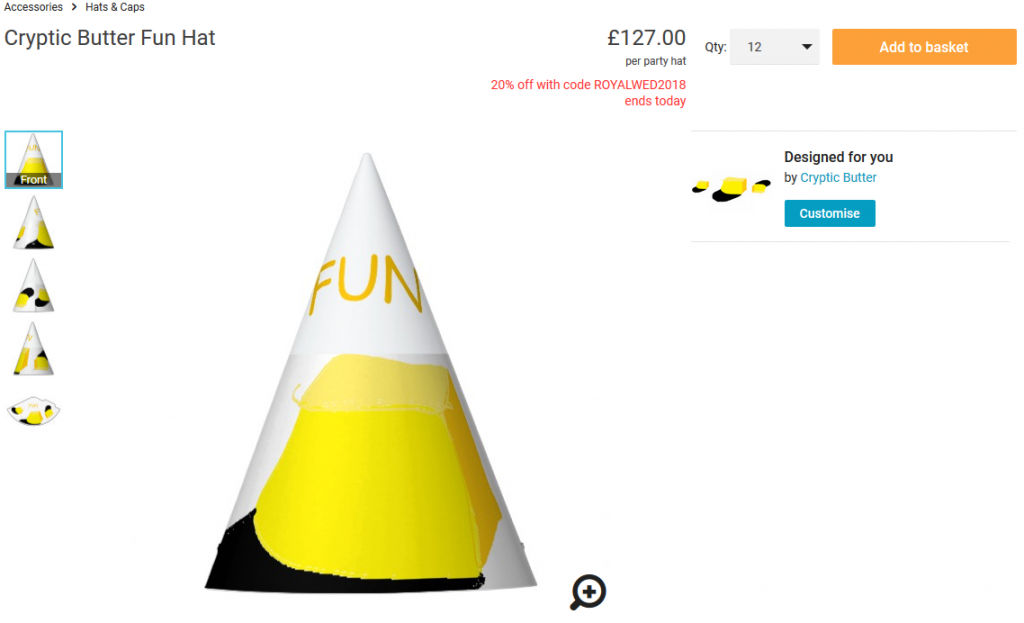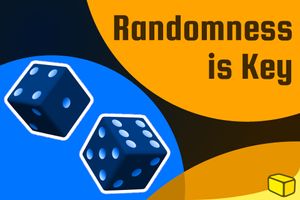insert_linkWhat is Colemak
If you’re here wondering what you are doing here, allow me to explain. A while back, this article outlined why we should all learn Colemak and forget about QWERTY. But before getting too far ahead of ourselves, what exactly is Colemak or other keyboard layouts?
Related Read: Typing Proficiency: How to Boost Your Productivity
As we all know, the QWERTY keyboard layout is not at all optimal for the masses. This is due to the fact that the layout was initially designed for typewriters; it’s horribly outdated, given that there are significantly superior alternatives.
One superior alternative, for example, is the almighty Colemak. Conveniently enough, you don’t need to buy a new keyboard, but rather you’ll only need to install some free software. Simply follow the instructions on the website.
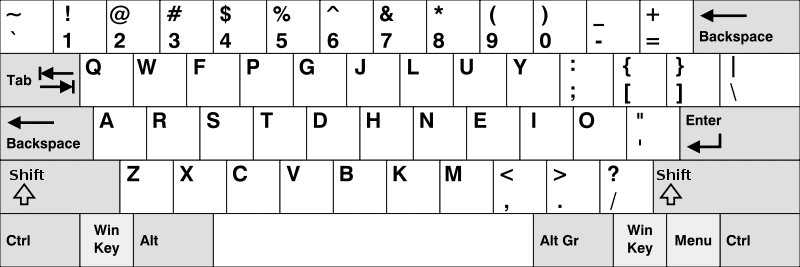
It is now therefore unmistakable that a generous surplus of resilience is crucial to learn Colemak with success; in fact, any sort of respectable success demands perseverance.
In this article, I will reveal ways to learn Colemak effectively—and get proficient sooner. There might also be opportunities to minimise your tiresome struggles along the way…
insert_linkWhy You Should Learn Colemak
Let’s recap the key reason anyone would desire to learn Colemak or any other keyboard layout for that matter.
Firstly, the arrangement of keys on a Colemak keyboard is specifically arranged with typing ease in mind. The advantages, as a result, primarily manifest themselves as increased typing speed. This is a result of an overall reduction of finger travel distance.
Interestingly, the Colemak keyboard layout uses the Caps Lock key for a backspace, reducing travel distance. Don't worry, though, as you can access the true Caps Lock if you hold shift too.
Furthermore, it is for the same reason that Colemak is more ergonomic than QWERTY, making it a more comfortable experience. This is undeniably a welcome benefit for people who suffer from repetitive strain injury. Note that you could attain an ergonomic keyboard like this one I have, or a better one, in order to increase comfort.

Thirdly, the layout offers free bragging rights if you do Colemak like you melt the butter on the toast. I’d bet a parrot to a penny that you’ll attract more friends than you’ve ever attracted before.
Finally, there’s no reason not to learn Colemak, seeing that it’s effortless to transition between keyboard layouts: on Windows, you only need to press the Windows key and the spacebar.
Of course, it is sometimes more convenient to use keyboard shortcuts designed for QWERTY keyboards, for instance. Additionally, while learning Colemak, you might need to use a more familiar layout when it’s important to type quickly.
insert_linkThe Practical, Learn-As-You-Go Approach
Did you know that there are multiple ways to learning Colemak as well as other keyboard layouts? At first, I had only considered two options: using typing tutors (more about that later) or using the layout for most things day-to-day.
In terms of the latter option, the caveat lies in the absence of a cheat sheet. I don’t like printing things, thus every time I forget the location of a key, relocation is inconvenient. This could entail going online or trying every key on the keyboard until I’ve found the one I want.

Despite this problem diminishing over time, either way, it disrupts the flow, inflicting undesirable mental suffering.
However, this approach can be a tremendous way to learn Colemak quickly, since you’re almost always training your fingers. You should not discount this method, having said all of that. But if only you felt like Colemak was being somewhat supportive of you…
insert_linkUsing Portable Keyboard Layout to Enhance Everything (Windows Only)
And luck would have it that you are, in fact, in luck! Meet our saviour—the one I had only discovered the other day—which will skyrocket your quality of learning. I am alluding to the Portable Keyboard Layout software.
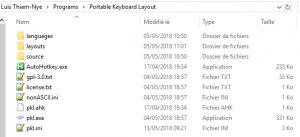
You can download the software by going here and clicking PortableColemakv0.3.zip. Subsequently, extract the files in the zip archive to somewhere you’ll remember. Open pkl.exe (the one with the icon of a keyboard) to finally run the application.
Now when you type, you type in the Colemak keyboard layout.
That was sufficiently easy, right?
So, why exactly have you installed this application? It’s easy to set up and customise, as you know.
In addition, it shows a helpful reference image of the keyboard layout. It’s similar to Colemak key stickers but immensely better in some regards. This switches between the top or bottom of your screen whenever you hover the cursor over it.
What’s more, this image updates accordingly in response to the press of a modifier key such as AltGr or Shift. Moreover, the colours indicate what finger should actuate each key.
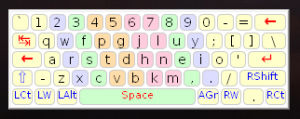
Red keys, though, represent dead keys in the Colemak layout. Don’t worry, for they’re better—more useful—in practice than they sound on the first impression.
Despite doing nothing when pressed initially, they can produce additional characters upon pressing certain other keys. However, if all you want in life is to access the dead keys’ character, press space after the dead key.
For what reason would you not want to learn Colemak now? Portable Keyboard Layout is super-helpful for providing you with a content learning adventure; there’s always that handy little reference image whenever your brain lets you down.
insert_linkHow to Use Portable Keyboard Layout: One Step Further
But wait! That’s not all, even though you’re probably thinking there couldn’t be more.
Let’s begin with the essential knowledge you’d probably need to know. Snooping into your notification tray area, you will see a small keyboard icon. Left-click to enable (green icon) or disable (red icon) the application, and right-click to access the menu for more dominance.
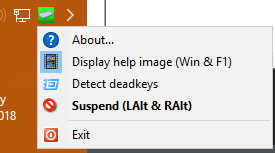
However, the fancier of us might have a desperate desire to know the keyboard shortcuts to operate the application. To satisfy this need for professionalism, here are the default shortcuts below. (They are also found in the menu as referenced above.)
- Windows Key + F1: Hide or show the helpful reference image of the Colemak layout.
- Alt + AltGr: Disable or enable Portable Keyboard Layout.
While this is indisputably nice to know, we haven’t even messed around with the configuration of Portable Keyboard Layout. Head back to the location of the pkl.exe application right now. Next, cast your attention on the pkl.ini file—that where we can configure the core functionality of PKL.
insert_linkGetting Really Professional and Cool in Front of Our Friends
Open that file in a text editor like Notepad and notice that comments have a semicolon at the beginning of the line; they don’t affect the programme, rather, they are used to explain what each setting does below.
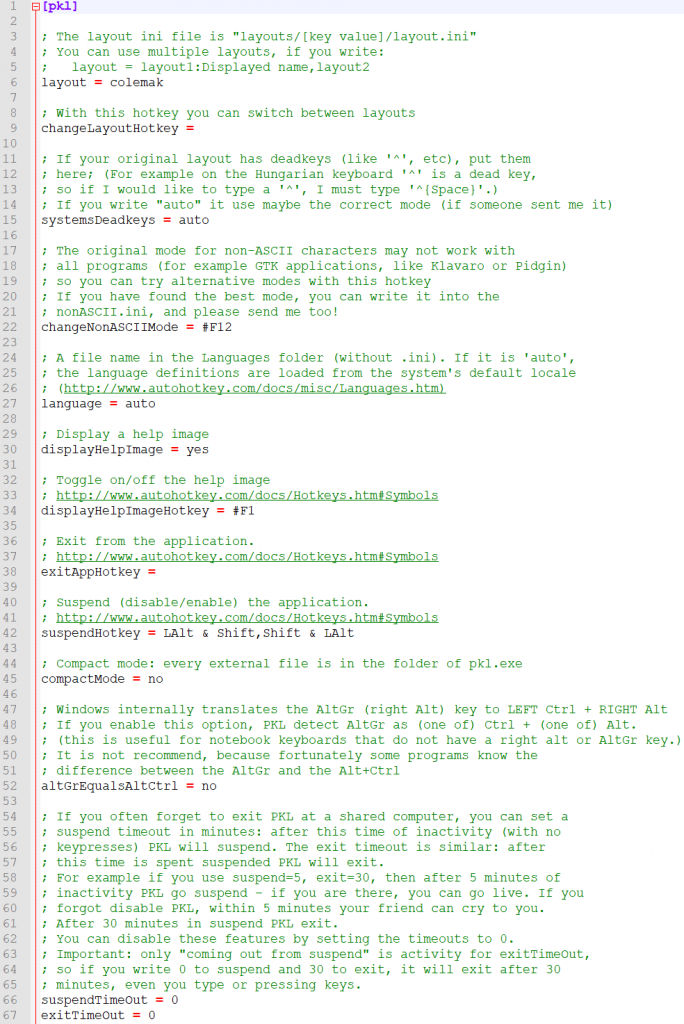
Needless to say, you can go through each setting yourself and read the preceding comment. You don’t need my wisdom. Nevertheless, there are some highlights we might all need to consider one time in our Colemak-learning career.
Firstly, take note of the displayHelpImage setting, which is either a yes or no. This determines the visibility of the reference image when the application starts, meaning you can use the shortcut to bring it back if necessary. Once you’ve fully learned Colemak, there will assuredly be no reason not to set it to a big bulky “no”.
Secondly, consider changing altGrEqualsAltCtrl’s outlook to a more positive one. By doing this, you can access characters using Ctrl + Alt like you would with AltGr.
Finally, at the bottom of the file, you can set times (in minutes) for the application to disable the layout or full-on exit. As described in the comment, this option is probably most useful for shared computers with people not (yet) enlightened by Colemak. And by the way, feel free to spread the word that #ColemakIsBetter.
insert_linkCustomising the Colemak Keyboard Layout for Your Personal Needs

Now you can certainly see why Colemak is able to type in many languages. It packs an unimaginable number of characters into such a small keyboard.
What if, after having learned Colemak, there are some potential improvements you can make to suit you? This is not a surprising scenario, especially because the layout you’ve downloaded is a US variant. For example, the UK keyboard has the speech mark and £ symbol above the 2 and 3 keys respectively.
Return back to the folder with the PKL application, then advance into the "layout" folder. Visit the folder of your keyboard layout—"colemak", in this case—and open layout.ini in a text editor like before. Here, you can change what keys do what at the various levels of modifier.
Predictably, you might be slightly intimidated by the sight and, to make matters worse, I’m not going to bother explaining much. Perhaps someday I’ll go into detail with this file since there’s a lot to it.
Look under the [layout] header, there are columns representing the columns of each level for each key. To clarify, the column order is shown by the comment above. Here are the columns in order, starting from the first after the equals sign:
- VK: identifies the physical key on the keyboard.
- CapStat: 1 if Caps Lock changes a key to its shifted state, 0 if not.
- 0Norm: the character output with no modifiers applied.
- 1Sh: the character output with shift.
- 2Ctrl: I’m yet to do anything with this…
- 6AGr: the character output with AltGr.
- 7AGrSh: the character output with AltGr and shift.
You’ll notice that at the start of each line there is a variable beginning with SC0 and followed by a hexadecimal number. This defines the key on the keyboard, so if you want to modify a particular key, see this table of scan codes. As you might expect, you simply create a new line with SC0 + scan code, then replicate the format above.
This page contains the VK codes which you might also want to know about.
Missing answers? Here’s how to find them: What is The Best Way to Search the Internet?
Good luck, and most certainly have fun!
Also, before you get too excited, remember that changing the layout does not affect the help image; you will have to change that yourself, separately.
insert_linkThe Common Approach: Typing Tutors
I’m sure that was a bit of a mouthful, yet all you want is an effective way to learn Colemak. Thus far, we’ve seen the ways to learn Colemak as you go. But I wouldn’t want you to stop there.
I’ve already made a brief mention of typing tutors—a seemingly more common way to improve your typing speed. Although, they can be used to learn Colemak, not just accelerate your QWERTY-trained fingers.
As a matter of fact, there is a list of some typing tutors on the Colemak website. One noteworthy example is The Typing Cat, which I strongly recommend because it has a cat in its name. I do like cats, I’ll have you know, since they’re not coarse on the outside.
The Typing Cat meets the demand, packing courses to enhance your Colemak skill. In addition, there are typing tests assessing not only your speed but your accuracy. Therefore, you can visualise your performance and progress for increased satisfaction and quality of life.
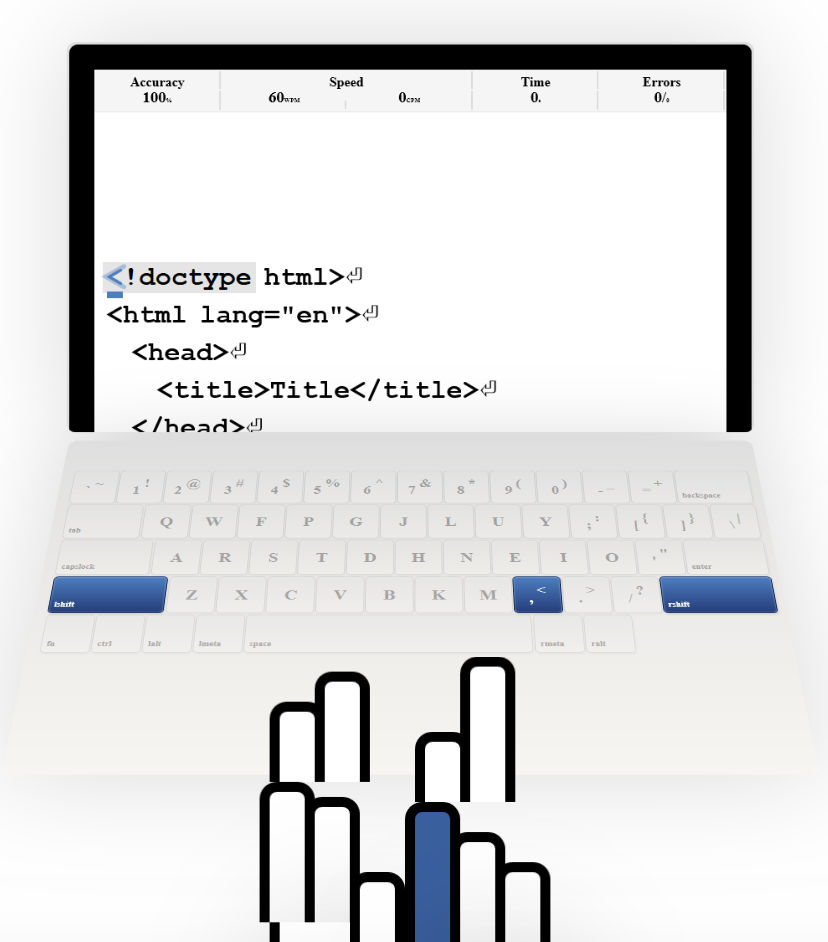
Furthermore, there are multiple types of courses you can take for a terrifying spin: basic, advanced, funny, ES6, HTML5, and CSS3 courses for all the family. Add to this the variety of themes you can try to enliven your extravagant experience of enhancement.
By this point, it should be unsurprising that the surprises don’t end; The Typing Cat possesses an additional secret within its thick layers of being. Who wants to play a game—whilst learning Colemak?
Indeed, this typing tutor offers a ‘rain’ game with an easy and hard mode. Fortunately, it’s not as boring as typing some statements while attempting to keep the rectangles touching the ground. By contrast, there is some strategies and special command words.
Have a satisfying customer experience.
insert_linkThe Conclusion
So, now that we’re at the end of this, what can we learn? Clearly, I recommend installing Portable Keyboard Layout to ensure that you’re continuously learning Colemak.
If you want to learn Colemak, or any other layout, quickly, increase the time you spend learning. You’re using the time you already have, though, as opposed to spending additional time focused exclusively on learning Colemak.
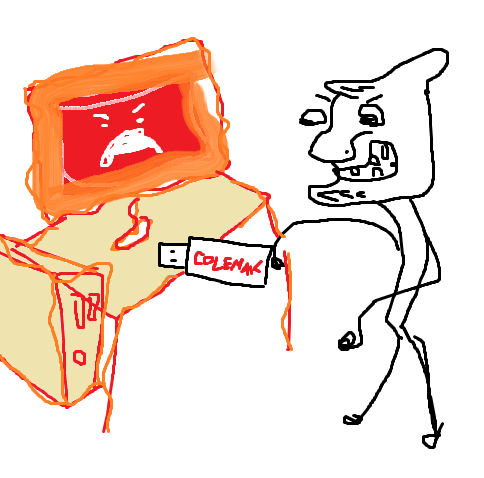
In fact, with PKL, you could customise the application and your layout to personally suit your needs. If you use multiple computers, why not load it onto a USB stick and take it around with you? This is the magic of a portable Windows application, so use it wisely.
On the other hand, typing tutors require dedicated time to learning the layout. For this reason, these tools can definitely accelerate your learning speed, especially with structured, meticulous courses.
Hence, you should probably use a combination of both methods, if you truly wish to have contentment in your life. I believe this is an effective way to learn Colemak quickly and easily.
insert_linkOther Tools
If your inaccuracies while learning Colemak is too much for you, you could cheat.
Grammarly checks the spellings (and grammar) for you on the web—for free. Also, don’t limit your learning to keyboard layouts: increase your potential with quality Pluralsight courses in copious technological areas.
insert_linkNew! Cryptic Butter Goods and Overpriced Stuff!
You will be glad to know you can now support the Cryptic Butter content at my storefront. Only the true fans cooling the butter would buy the best products: