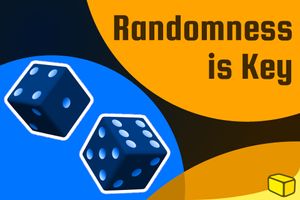Warning: This blog is old and deprecated. It may be wrong or misleading, and it does not represent the author's current positions.
Are you having trouble choosing a monitor? Then open your mind to new ideas: Learn from my lessons to help you decide what works best for you—your experience, your wallet, and your productivity.
insert_linkThe Dark Side of Choosing a Monitor (for Productivity)
What's your process for choosing a monitor when you need it?
Big or small? High resolution or low resolution? Astonishing or affordable?

Perhaps you do not even give the fine details of that intimidating specification sheet any substantial thought. Nevertheless, there is always something you may have not considered with regards to choosing a monitor.
Considering the scores of opportunities for customisation, the inevitability is that you could enjoy a variety of unique monitor setups; with no doubt, we are likely to find a multiplicity of absurd, dark, and questionable monitor configurations.
That is—as long as you have the audacity to stride forth and search intensely.
Don't worry though: thankfully, we will have no need to explore the intricacies of the dark web. Rather, today's aim is to enlighten all of you avid enthusiasts by presenting numerous inspiring ideas regarding monitors.
Everything monitors.
And who knows? If you're in the market for a brand-new monitor or something like that, this could open your mind to new potential! Having experienced the peaks and troughs of the rollercoaster of screens, I'm fairly confident I know the choices of monitors.
Oh, I almost forgot to mention—my tremendously tremendous ideas revolve around maximising productivity.
You'll also enjoy this: Are Dual Monitors Worth It? [Don't Make My Mistakes]
insert_link1. Bigger Does Not Necessarily Mean Better
"Excuse me, captain! Prior to this incident, I fell under the belief that more screen space equals more productivity. So, what are you—a sick human being—doing?"
In many ways, this is quite the counterintuitive nugget of information: an increase of screen area means you can see more at once. True.
[caption id="attachment_3076" align="aligncenter" width="672"]
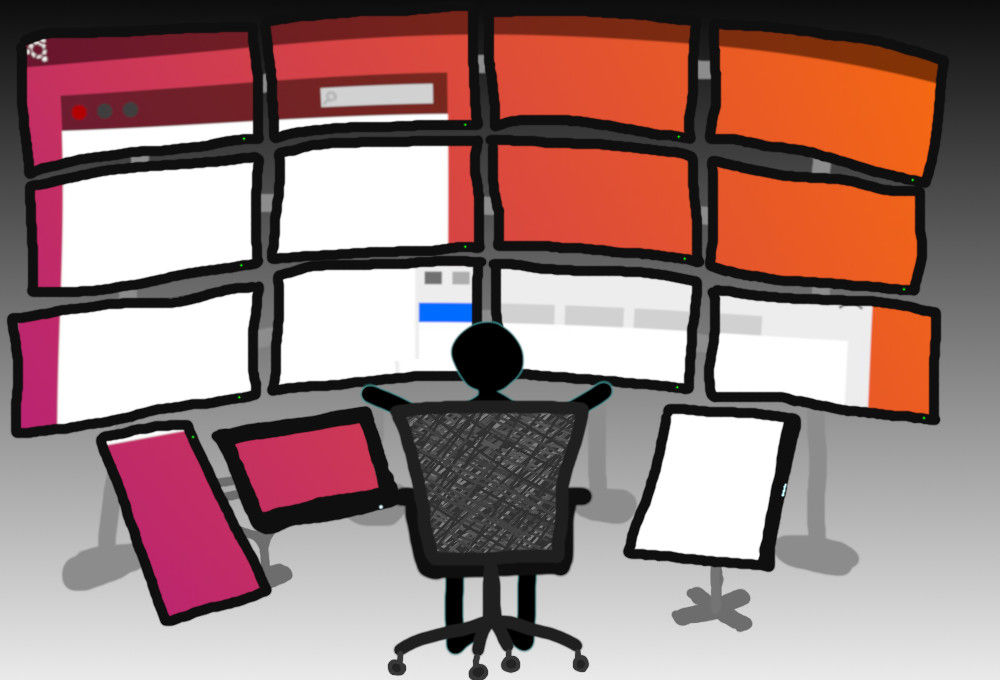 How to go too far.[/caption]
How to go too far.[/caption]
However, seeing more things at once isn't necessarily as beneficial for productivity as you might expect. Equally, depending on your usage, you may not even fully utilise the abundance of area on a 43-inch monitor, for example.
This links to the idea that humans can only really focus on one thing at a time. Accordingly, obeying this rule will be as advantageous as disobeying such rule will cause detriment.
Complex workflows such as video editing and graphic design can benefit from plentiful cubic centimetres typically prefer larger screens. Conversely, in most cases, it's not hugely important to choose a massive monitor.
To illustrate, I estimate that I've spent a year using solely a 24-inch FHD monitor; it is not a particularly expensive setup, yet the limitations were limited.
By that I mean I could plough through all of my tasks perfectly fine, despite the monitor I can't truly boast about. What's more, the type of things I did included flight simulation, programming, web-browsing, graphic designing, and more!
Albeit, my current preference would be a 27-inch monitor which I believe strikes a fine balance.
So, when you're choosing a monitor, keep it simple, silly. That's my lesson—rarely ever exceed 27 inches.
insert_link2. Embrace the Vertical monitor
Widescreen monitors (most common type) are well-suited for viewing content side-by-side due to all of that thick width. Consequently, this mode of viewing doubtlessly serves us good in the productivity realm.
[caption id="attachment_3224" align="aligncenter" width="483"]
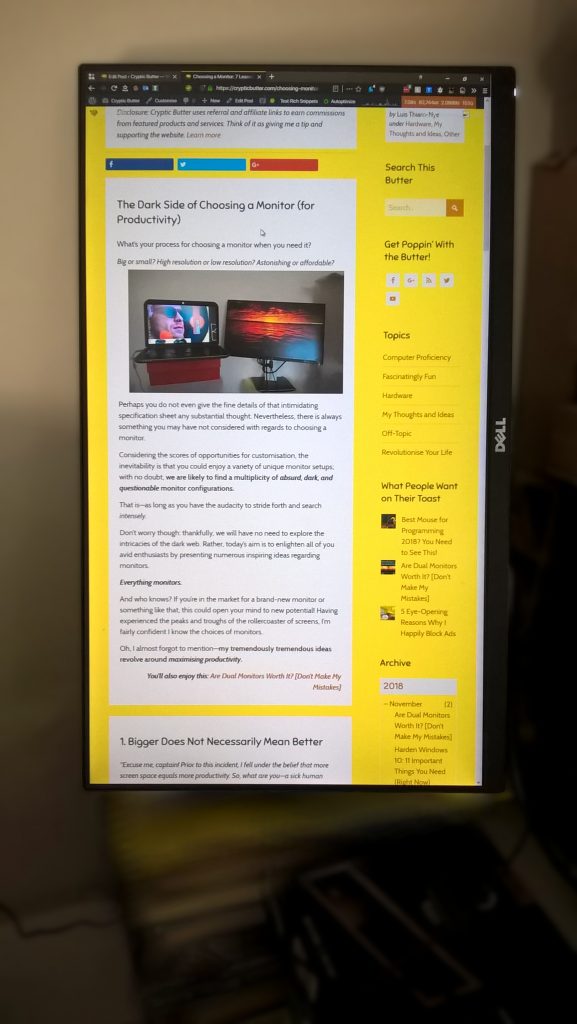 You don't need to pay a lot for a pivoting monitor.[/caption]
You don't need to pay a lot for a pivoting monitor.[/caption]
On the contrary, "narrow-screen" monitors could be equally considered productive—have you tried it? I am, to clarify, referring to portrait monitors whereby you can view the length, not width, of your juicy information.
Despite sounding a bit "off", I assure you that crowds of enthusiastic monitors on the market can pivot. In other words, rotate the screen clockwise and you get a vertical monitor, boom.
As a matter of fact, I am currently spewing alphanumerical characters into this article with my monitor in its portrait form. As a result, it is effortless to glace far and wide upon my works—yielding plenty of benefits in itself.
Choosing a portrait-ready monitor is a way to make your life easier; a vast proportion of websites, applications, and the like prefer a vertical layout.
Would you prefer to read few but long lines or plentiful but short lines?
Of course, enough content is better with a widescreen design—especially since that is the most common configuration. No fear is to be had here thanks to the effortless ability to pivot the monitor back!
With this in mind, make sure to consider choosing a monitor that pivots. It may just liberate you.
insert_link3. Take Advantage of Multiple Devices, Not Just Multiple Monitors
I've since moved on from a single-monitor workflow to embrace some two-monitor, cross-device control technomancy. Trust me, this realisation was epic at the expense of none.
Could you save money? How to Use Your Old Laptop as a Second Monitor (5 Ways)
Okay, so now I'm cheating and using a big fancy setup for my real work, eh? Is that what this is?
[caption id="attachment_3225" align="aligncenter" width="764"]
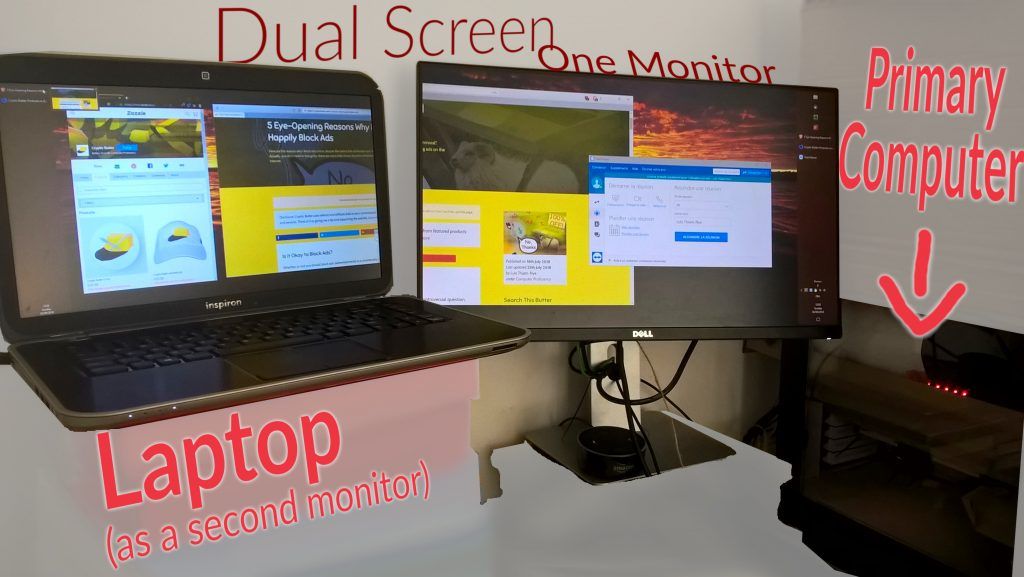 We serve up some good tips over at Twitter[/caption]
We serve up some good tips over at Twitter[/caption]
No.
In truth, my mere Dell monitor inhibited maximum outcome for specific activities. Thus, I lead myself down paths the research-dense path of choosing a monitor many a time…
But adding a 15-inch, FHD laptop to my superior desktop seemed to be terribly brilliant!
Allow me to illustrate:
As of this present moment, I am writing this article in Microsoft Word, with my monitor vertical.
Meanwhile, I like to have a dictionary and thesaurus at the ready (such that the reader lies subject to subterfuge, hence regarding me as eminently perspicacious for perpetuities to surpass). In addition to that, having other web-pages open is useful as I'd like to link to them throughout this post.
I then shove all of this material into my adjacent laptop for quick-and-easy visualisation. Indeed, it may not be necessary to view this simultaneously, yet it remains to be convenient, especially whilst pages are loading.
Regardless, video editing and programming do have its limits within 24 inches.
(Keep in mind that, while this dual monitor experience works better, it may not work best.)
insert_link4. Higher Resolution and DPI Actually Matters
Choosing a monitor resolution: strong or weak?
Video games and other related graphical rendering nonsense aside, I am firmly for a high resolution. Even if it does cost more, the payoff is definitely worth it.
Firstly, a higher resolution naturally leads to more space in the eyes of the computer to present your windows etc. Thus, in theory, you should be able to display more useful stuff with an increased resolution.
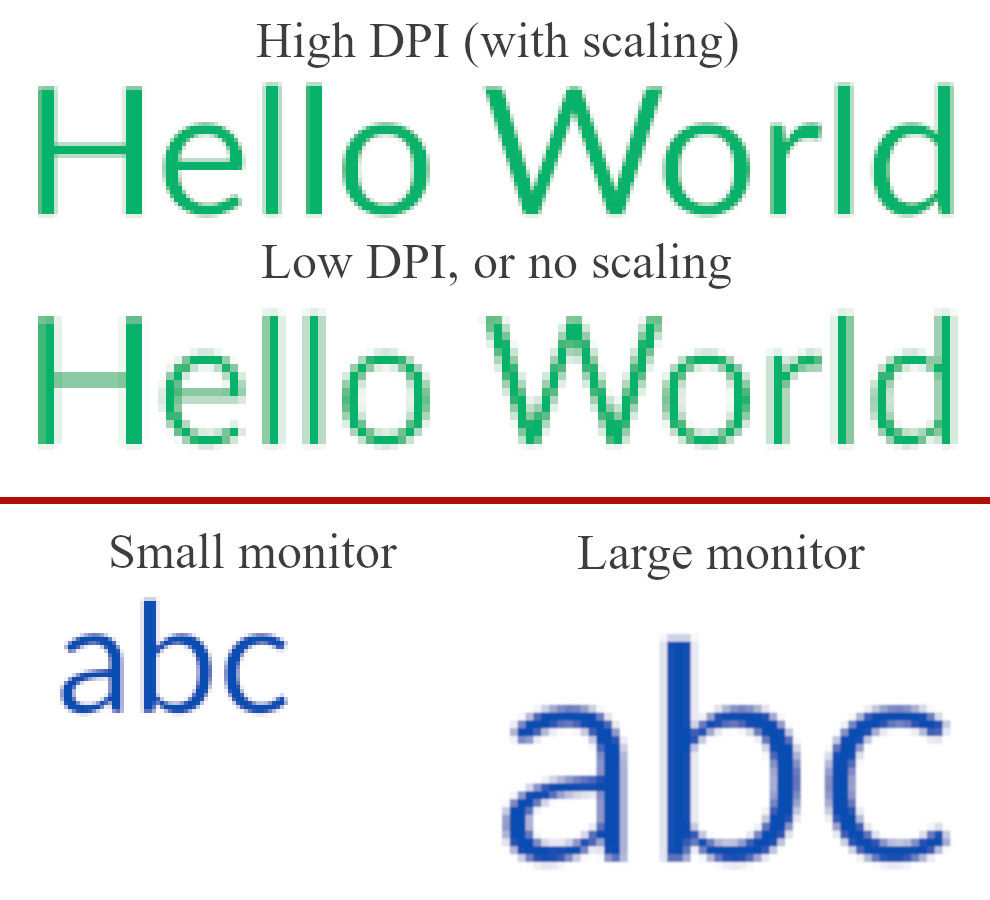
Likewise, you will not be able to view any more with a 1080p 30-inch monitor than a 1080p 15-inch monitor. Assuming equal aspect ratios, there will be no productivity advantage with the former despite four times the screen area.
Leading nicely into the second point: it's not just the resolution since the DPI ("dots per inch") —the density of pixels—matters too.
A 4K monitor with 200% scaling fits no more windows than a 1080p screen (4× fewer pixels) at 100% scaling. Why? This is because the 4K display will effectively use the pixels for sharper images, as opposed to more space.
After all, everything on a 25-inch 4K display at 100% scaling will appear absolutely tiny due to the immense pixel density.
With that in mind, what am I advocating—more space or more density? The answer is more density, or, rather, DPI.
As a consequence of shoving more pixels into smaller physical space, you will relish a pleasant viewing experience. Crisp imagery is, quite frankly, irresistible.
Furthermore, a by-product of the reduced blurring is that it's easier on the eyes—reducing eye fatigue; especially because elements will not be so small that they're impossible to decipher.
If you're someone who spends a great deal of time in front of a screen, you may find high-DPI displays to be helpful.
That being said, macOS handles high-DPI far better than Windows. In fact, I think Apple's 27-inch 5K iMac is just right.
If you're anti-Mac: Are Macs Worth It? Most Revealing Arguments from a PC User
insert_link5. IPS: Should You Choose The "Best"?
In reality, the display technology (as in TN, IPS, VA etc) does not largely influence productivity; yet we're discussing it anyway.
[caption id="attachment_1665" align="alignright" width="416"]
 *No description*[/caption]
*No description*[/caption]
It goes without saying that the best visual experiences are going to come from the colour-accurate (and expensive) IPS monitors. Similar high-end display types such as PLS can work well, too.
That's in order for graphic designers, fussy perfectionists, as well as appreciators of good art, to have their fill.
Although, if you're not one of those people, perhaps you could save some money. This means that you could live with less colour accuracy and/or worse viewing angles.
For example, the cheap TN has rapid response times (hence less blur when scrolling) but poor colours and viewing angles. Not always looking at your monitor head-on? Then TN will not be for you.
In addition, you get VA, which is almost the intermediary between TN and IPS. Modern variants of this technology, including MVA, can prove to be a worthy consideration for someone seeking a good picture.
This is because it generally produces far better contrast—i.e. deeper blacks—resulting in beautiful images with plenty of depth.
The primary lesson here is that if professional-grade imagery isn't a concern, look out for MVA and similar panels. Choosing a monitor like this could save you many coins.
insert_link6. You're Choosing the Wrong Screen Ratio
With most consumer monitors and video content delivered in a 16:9 fashion, you may be tempted to think this:
"Wider is better—why else would all of those ultrawide monitors exist? I don't know."
Indeed, there is no shortage of people swearing by ultrawide panels for gaming in addition to productivity. With that said, have you considered choosing a monitor closer to the Golden Ratio?
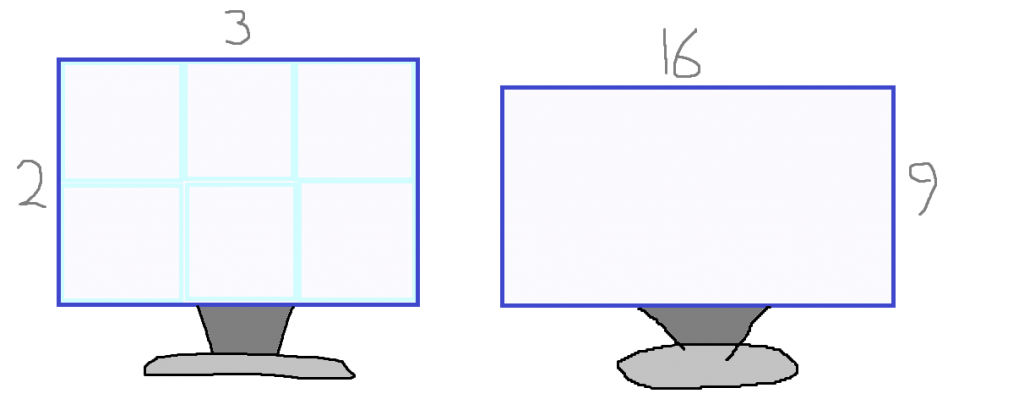
For instance, Microsoft's Surface line-up, e.g. the Surface Pro, utilises 3:2 aspect ratios resulting in more relative height. In spite of Big Joe's doubts, this thoughtfully-proportioned rectangle can be excellent in many productive situations. Graphic design, for instance.
And it's not exclusively Microsoft adopting this design—Apple's devices also prefer similar aspect ratios. Interestingly, that is one of the reasons why they have such an immense visual appeal.
Alas, 3:2 monitors are not exactly commonplace if I don't say so myself; the 3:2 goodness, therefore, is better acquired from something like a shiny new MacBook Air.
The lesson learned? Macs have the best screens, undeniably.
insert_link7. Forget Anti-Blue Light, for Now
Have you ever thought about choosing a monitor with all of the flashy eye-care technology? Flicker-free, anti-blue light, anti-demon, and the list goes on.
Even though I would never buy a monitor without a must-have flicker-free backlight, anti-blue-light is unnecessary. In all its entirety.
Why? Firstly, I must say that a flicker-free monitor will act to reduce eye fatigue, resulting in overall better eye health.
Secondly—as to why anti-blue-light monitors are unnecessary—you do not need the monitor to block the blue light. Allow me to explain the purpose of reducing the blue light emitted from your screen:
- Reduce eye strain
- For the evenings when you want a good night's sleep
Many blue-light-reducing monitors have the ability to toggle the anti-blue-light setting. However, it's not magic: reducing the blue light introduces a slight orange tint, thus degrading colour accuracy.
[caption id="attachment_3046" align="alignleft" width="464"]
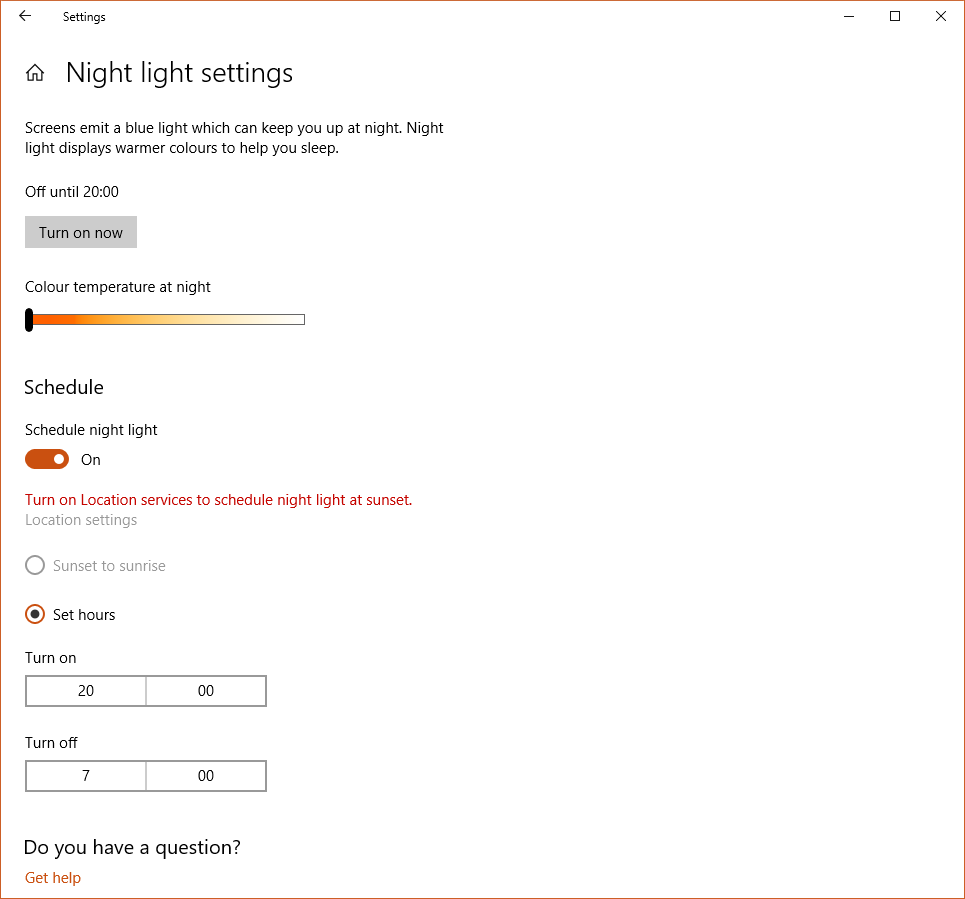 You don't need to choose a special monitor to use Windows 10's anti-blue-light night light.[/caption]
You don't need to choose a special monitor to use Windows 10's anti-blue-light night light.[/caption]
Evidently, I'm not against reducing blue light. I am, equally, telling you not to worry about choosing a monitor with anti-blue-light capabilities.
Leverage the tricks: 9 Effective Windows 10 Productivity Features for Beginners
Reducing blue light, especially in the evenings, has massive benefits in this technology-dominated world of today. So, what can you do instead? Simple:
- Use anti-blue-light features built directly in your operating system or a third-party application.
- Wear amber-tinted "computer" glasses, which come in varying intensities. The more orange they look, the less blue light they let through.
insert_linkAre You Sure I Should Do This?
Indeed, given the (limited) selection of unconventional, logical, and otherwise potentially counterintuitive suggestions above, you may be questioning me.
Of course—not limited to choosing a monitor—different configurations work for different people with different needs. In my opinion, the above suggestions for choosing a monitor reflects an arguably effective configuration for:
- General productivity—in other words, optimised focus, as well as visibility of your digital stuff
- Comfort and convenience—meaning, reduced eye strain and a satisfying visual experience
- Saving money (to a very defined extent)
On the other hand, people such as gamers tend to appreciate wide screens with high refresh rates. This results in the wide adoption of cheaper TN panels which, while they reduce motion blur, they lack colour accuracy.
On top of that, higher resolutions strain the GPU; they strain it dry.
In addition, certain other workflows—which I evidently do not engage in—may demand specialist setups I would never consider.
Therefore, keep an open mind and discuss with your friends. In the pursuit of utmost productivity, necessary measures must be taken when choosing a monitor of any sort.
Learn more and more: MX27AQ Review—Perfect Monitor for Professionals on a Budget