insert_linkWhat is This "One-Handed Typing"?
You would probably have not considered one-handed typing before. That is unless you're unfortunate enough to only have one suitable typing hand.
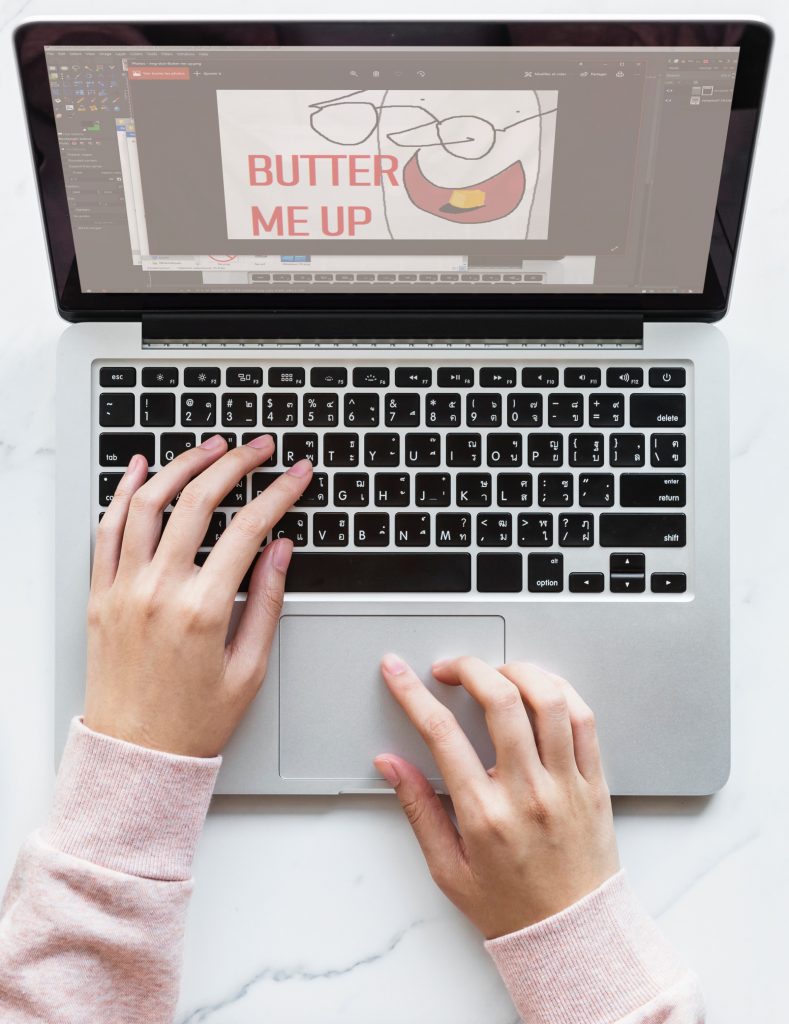
At any rate, one-handed typing is—for the most part—just as it sounds; you use one hand alone to type out all the juicy words you need glittering on your computer screen.
For example, this might involve either your left or right hand sweeping over the maze that is your regular keyboard. On the other hand, a specialist keyboard could work even more effectively, as the keys are better compacted.
At this point, most of you will most likely be bored out of your refrigerator. I implore you, nonetheless, to hang on tight!
With dominating interest for one-handed typing, the less able among us are forced to use unconventional typing methods. Despite this, the vast majority of us (with two capable hands) can still take advantage of one-handed typing.
Also—simply as a disclaimer—I am writing this article predominantly for the two-handed computer-text-producers. That being said, others may gain various tips, learning about useful tools, regardless.
That's some breath-taking agility! Little-Known Ways to Quickly and Effortlessly Edit Text
insert_linkWhy Should You Care—Even If You Have Two Usable Hands?
Could one-handed typing be more efficient than using both hands? Of course not! Typing with one hand is ultimately a disadvantage since that one hand is required to move more.
Increased movement—in order to cover all the necessary keys—consumes additional time, almost unnecessarily. Naturally, this decreases the level of productivity occurring in the household. And that's bad.
We need more productivity in the household.
So, why should you type with one hand, limiting your true typing potential?
Well, needless to say, you should use both hands whenever possible in order to achieve the highest typing speeds. Remaining your advantage, two-handed typing is—theoretically—better, if you want to reduce the chance of repetitive strain injury.
One-handed typing, however, should not be shoved out of the office window just yet. You might already have used it. Why? Because you did not mean to; that's why.
insert_linkWhen to Use One-Handed Typing in the Real World
In other words, you may occasionally find yourself in a situation wherein one of your hands is occupied. Busy. Not available for work.
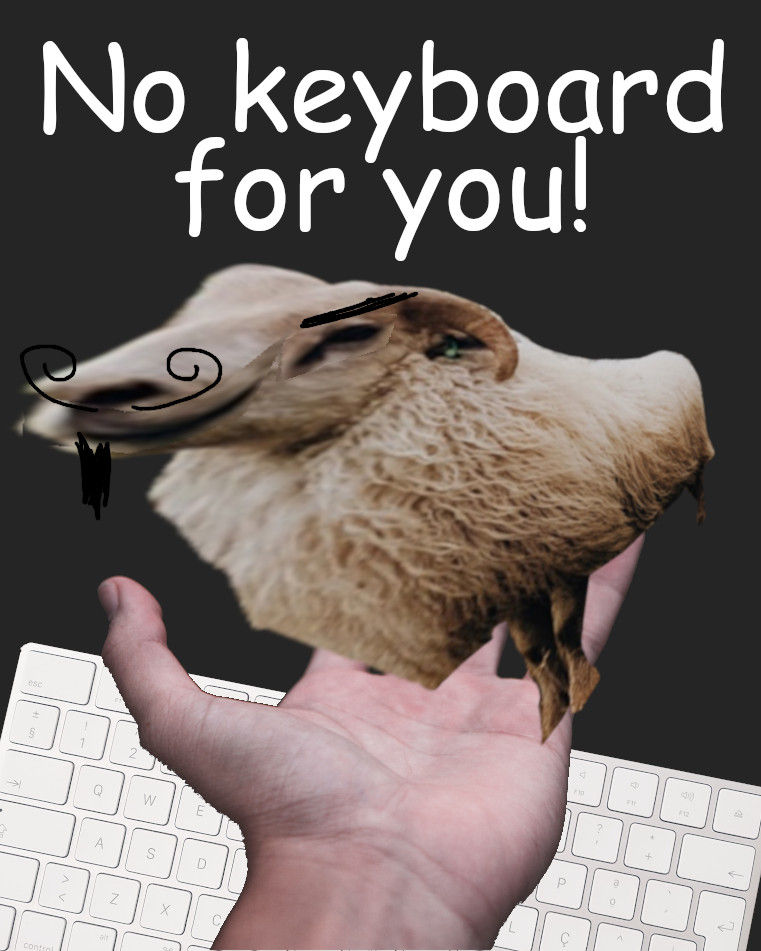
Perhaps it is crucial to have your right hand operating the mouse throughout a task. Meanwhile, carefully typing out words (or merely pressing letters) is equally important.
In this case, you may settle to operate your keyboard solely with your left hand. This is as opposed to frequently switching your right hand from the mouse to the right side of the keyboard. Therefore, one-handed typing, in some cases, can actually be more efficient!
Tickle your taste buds: 5 Useful Cross-Dominance Ideas 10% of People Will Love
What more, that's not all. To exemplify a few more situations:
- Your cat is sitting on your right hand (happened to me before).
- You—for some odd reason—must hold your smartphone or a similar device in another hand.
- A naughty needle has cut one of your fingers, so you scream with utmost agony.
- Who doesn't want to drink water while smashing out words into their computer?
Periods of one-handedness might only be brief, yet it remains an added layer of efficiency for you to boast about at that next meeting.
Next, let us discover a few of the best ways in which we can type with one hand…
insert_linkDownload a Left-Handed ENTI-key Keyboard Layout
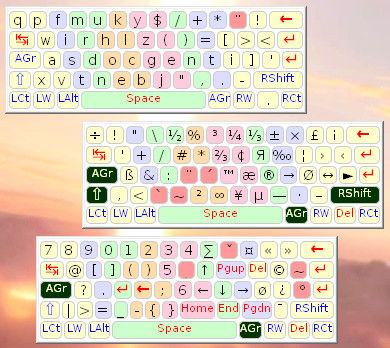
First on the list is to take the plunge to learn a new keyboard layout. No buying additional keyboards or swapping around keys necessary; for this solution hinges entirely on software to type with one hand—the left hand.
As a matter of fact, most of this process is rather easy. Merely jump over to this website. Once you arrive, feel free to read up on this layout as well as the provided tips and tricks.
The first thing to strike you should be the Coffee++, or ENTI-key++, layout—as intimidating as it is. But don't worry! In spite of the layout's drastic modifications, it bears a resemblance, ever so slightly, to the standard QWERTY layout.
By repeating the letters ENTI, the keyboard is designed in such a way that you could choose to use your right hand as well! Evidently, this is a quick way to boost typing speed without having to enter a shortcut to revert the layout.
Also, note that it offers alternative layouts in addition to the main Coffee++ layout.
For instance, the Left-Hand-QWERT layout is the left-hand layout most similar to QWERTY. Accordingly, you can benefit from similar speeds using both hands, without really having to switch back to QWERTY.
Alternatively, the Q-KOIN-M Layout is optimised more for easier learning, albeit with a few ergonomic compromises.
While all of these layouts were created with programmers in mind, anybody can use them in reality. My top recommendation would be the standard ENTI-key++ or Left-Hand-QWERT layouts.
Type faster with ease: How to Learn Colemak Effectively: The Best Strategies
insert_linkHow to Install the ENTI-key Layout on Your Windows 10 Computer
If you're one-handed typing dream sprout from using the ENTI-key++ layout, you'll be in luck, as it so happens. That's because I will be using the software, Portable Keyboard Layout, to implement this layout.
As far as the other layouts go, you're on your own.
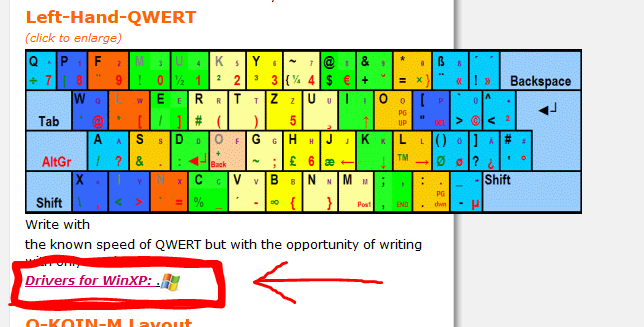
Firstly, download the archive here then proceed to extract it to a known location.
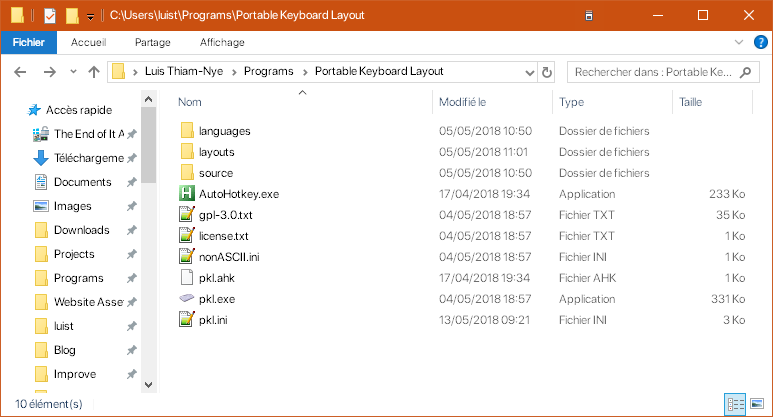
Secondly, press the [keybt]Win[/keybt] + [keybt]R[/keybt] to open the Run box. Thirdly, type in shell:startup to open the start-up folder. To clarify, you put programs here that want to run when you turn on your computer.
So—fourthly—drag pkl.exe while holding [keybt]Ctrl[/keybt] + [keybt]Shift[/keybt] over to the start-up folder to create a shortcut there.
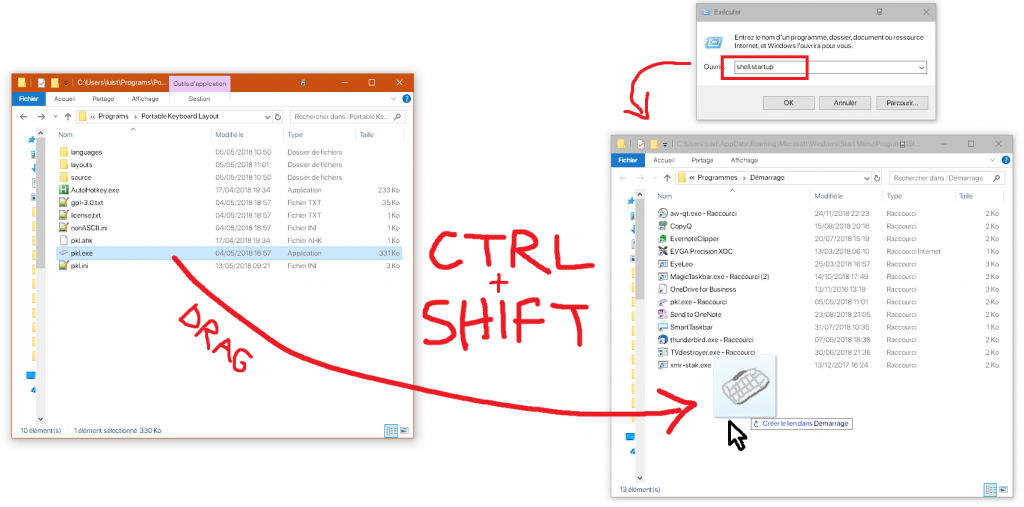
Finally, run pkl.exe and you should see an image of a keyboard pop up at the bottom of your screen. Congratulations—you have just installed the left-handed typing layout onto your system, so be proud!
For more details on how to operate Portable Keyboard Layout as well as tips for how to learn a new layout, refer to this stuff.
insert_linkInstead, Use a One-Handed Dvorak Layout
Still not convinced? In that case, I will have to wave a fragrant sock, reading "DVORAK", precisely below your nose.
An alternative keyboard layout, you see, is a one-handed Dvorak keyboard layout. Let's now take a sneak-peek at what makes this layout different from the previously discussed ENTI-key layouts:
- This one is, unsurprisingly, based off of the Dvorak keyboard layout, rather than QWERTY
- The Dvorak layout comes is a left-handed and right-handed variant
- Your hand is designed to be placed in the centre of the keyboard, removing the option of two hands
If you want to learn more about Dvorak, you can do so here; essentially, it is optimised for faster typing speeds than QWERTY—which explains the creative placement of punctuation.
Why learning a new layout is worth it: Typing Proficiency: How to Boost Your Productivity
insert_linkHow to Install a Single-Hand Dvorak Layout on Windows 10
"Great! How do I install it, father?"
As a matter of fact, Windows 10 users will not need to install any additional software. You heard me correctly. On the contrary, Dvorak is so ubiquitous that it is built straight into Windows—one-handed typing for all, right?
Firstly, pop open Settings with [keybt]Win[/keybt] + [keybt]I[/keybt], subsequently navigating over to Time & Language.
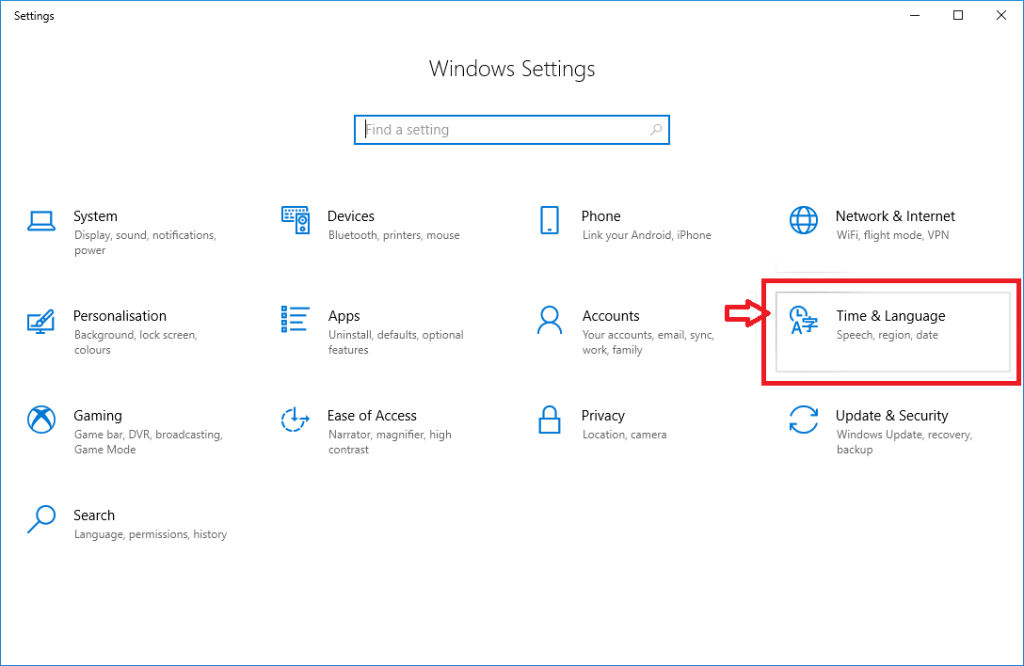
Secondly, visit Region & Language on the left, scroll down to your preferred language, click on it, and then select Options.
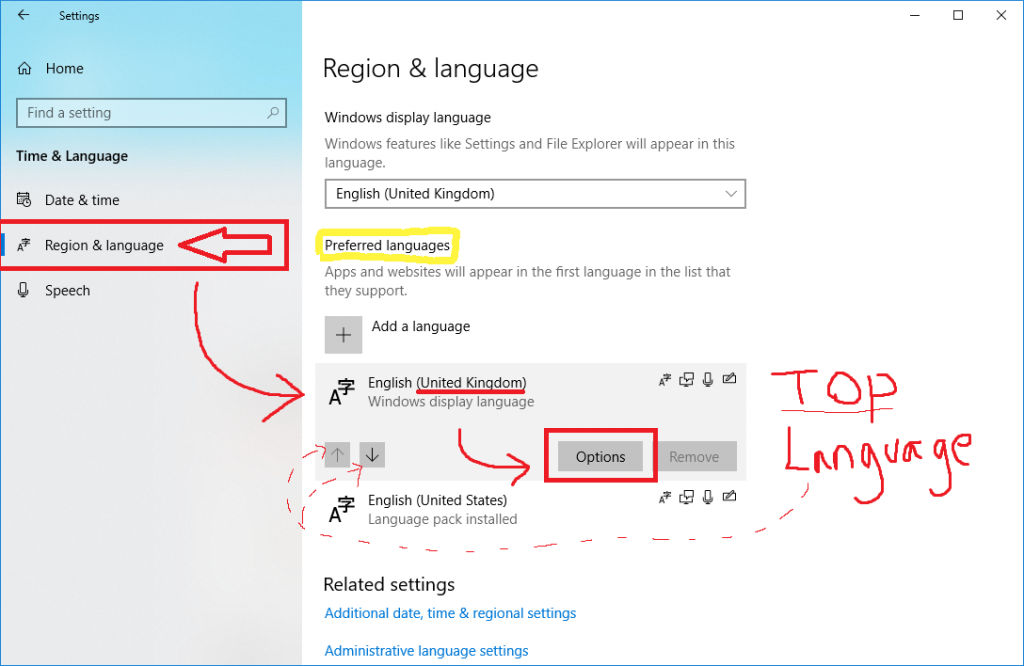
Thirdly, click the Add a keyboard button to add either the left- or right-handed Dvorak variant. Unfortunately, it is exclusive to the US culture—that is, unless you are willing to change that. Also, I would recommend you choose the layout for the hand with which you do not operate the mouse.
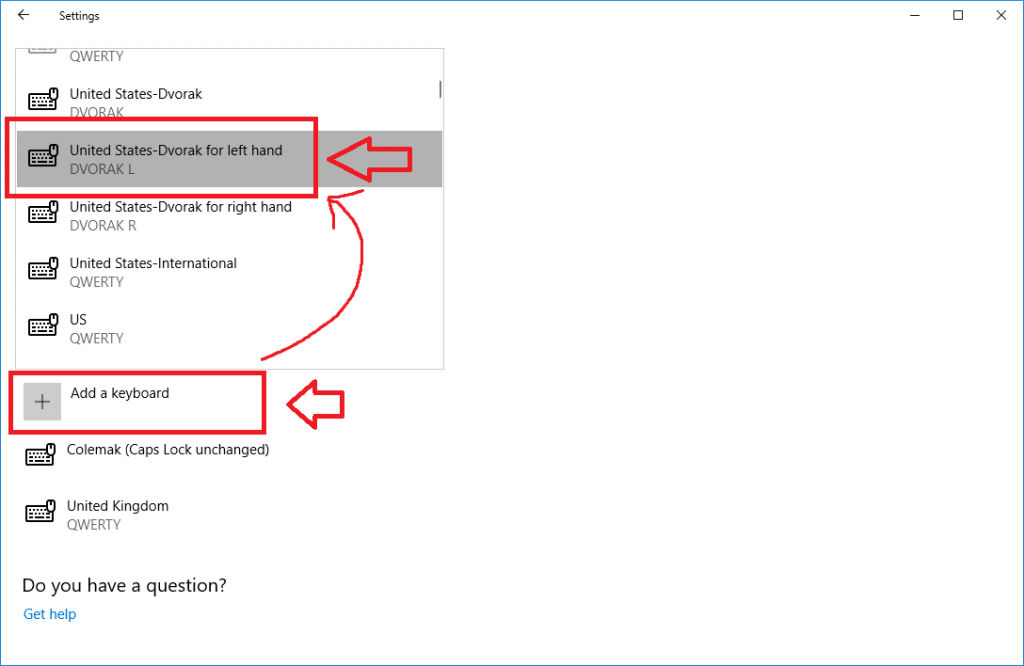
Finally, you can use the [keybt]Win[/keybt] + [keybt]Space[/keybt] shortcut to switch between your keyboard layouts effortlessly!
You too can be a ninja: How to Navigate Windows 10: 123 Most Valuable Shortcuts
insert_linkWays to Learn One-Handed Typing
Evidently, after having attained yourself an unfamiliar keyboard layout, you are likely to have the faintest clue as to how to use it. For this reason, you desperately need to allocate some time regularly to training yourself.
One method for increasing your speed is to use typing tutors. These work for any sort of layout, regardless of how absurd it may be. The difficulty arises, however, in finding a visual on-screen keyboard of the said absurd layout.
Top tips for learning a new layout:
- Never look at the keyboard—this is the fastest way to learn touch typing.
- When you forget a placement of the key, simply try all the keys, without looking.
- Bookmark an image/guide of your layout for quick reference to absurd symbol locations etc.
Or perhaps you don't want to learn a new layout. In which case, I suggest Typing Club, a website I stumbled upon in a quick DuckDuckGo search.
In brief, this website seems to provide learning resources and tests to use learn one-handed typing on a standard QWERTY keyboard. Therefore, you will not need to waste any time messing around with learning a new layout.
You know the layout; you'll merely be learning keyboard versatility.
A spot of fun, no? Perhaps you could challenge your friends.
Read next: What is The Best Way to Search the Internet?


